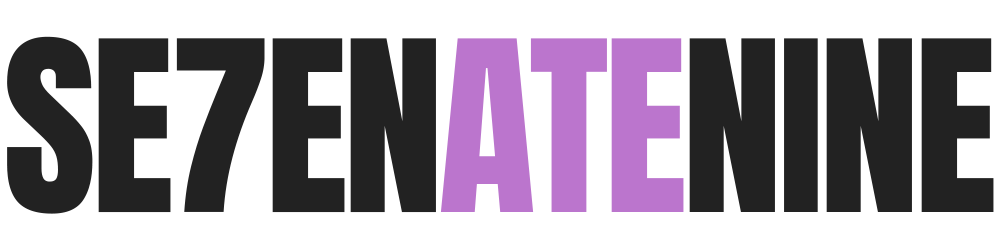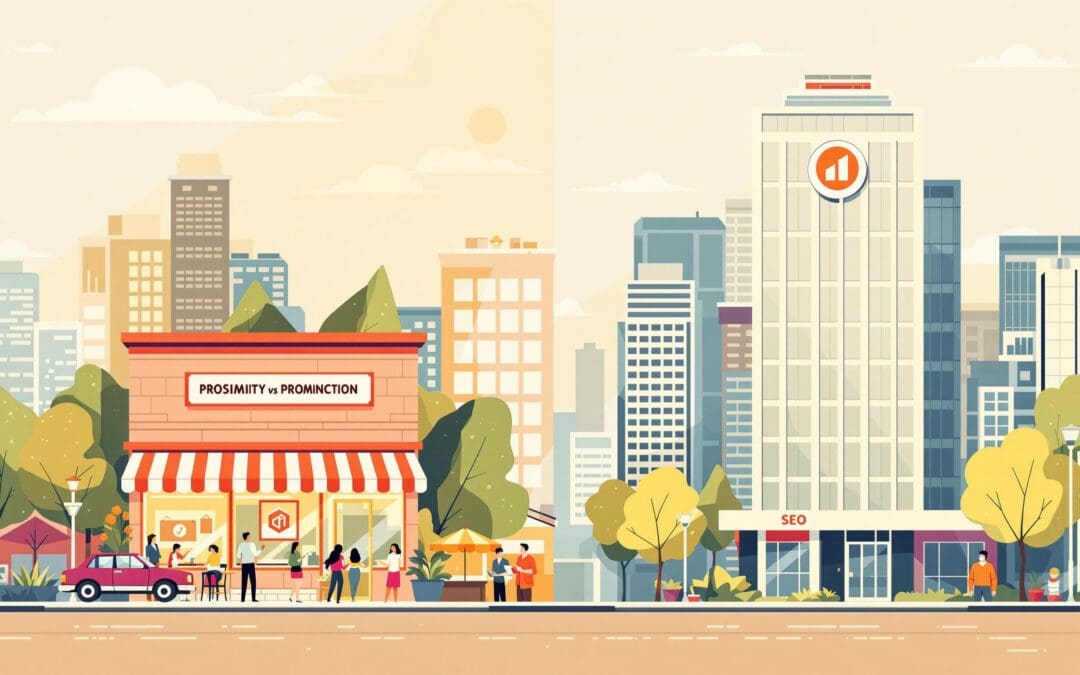Lead forms are essential for capturing leads, but poorly designed forms can drive users away. Here’s how to fix that and boost conversions:
- Keep it short: Only ask for necessary info like name, email, and phone number.
- Use clear labels: Simple, intuitive labels and formatting hints improve usability.
- Make it mobile-friendly: Optimize touch targets, enable autofill, and use responsive layouts.
- Break it into steps: Multi-step forms with progress indicators reduce overwhelm.
- Build trust: Add security badges and clear benefits for submitting the form.
- Test everything: A/B test form length, field order, and button text for better results.
12 Tips to Optimize Online Forms
1. Minimize Form Length
Shorter forms tend to result in better conversions. Focus on collecting only the information you absolutely need for lead qualification and follow-up.
Key fields to include:
- Name
- Email address
- Phone number (if phone follow-ups are part of your process)
- Primary reason for contact
Fields you might want to skip:
- Company size
- Industry
- Address (unless you’re shipping physical items)
- Job title
- Budget range
Consider using progressive profiling to gather additional details over time instead of asking for everything upfront. This approach keeps the process simple and allows you to optimize fields later.
Combine first and last name fields into one, use smart defaults for dropdowns, and avoid asking for information you can infer from other fields. Every extra field adds potential friction, so keep it simple.
Aim for a form that can be completed in under 30 seconds. For mobile users, reduce the number of fields even further to prevent drop-offs. The goal? Make submitting the form as smooth as possible while still getting the data you need to nurture leads effectively.
2. Place Forms in High-Impact Areas
Where you position your lead forms can make a big difference in your conversion rates. Focus on high-traffic, high-engagement pages, such as landing pages or content that’s already grabbing attention. This approach works hand-in-hand with optimizing your form fields, ensuring you’re reaching users when they’re most likely to take action.
For instance, consider placing forms above the fold on landing pages or at the end of engaging content to capture interest at the right moment.
3. Write Simple Field Labels
Clear and straightforward field labels make forms easier to use and can help improve conversion rates. Stick to short, everyday language for each label. Here are some tips to keep your labels intuitive and easy to understand:
- Place labels above input fields to improve readability, especially on mobile devices.
- Use sentence case (e.g., First name).
- Stick to familiar terms like Send or Get started.
- Include formatting hints directly in the label (e.g., Phone (555-555-5555)).
- Be specific and consistent (e.g., Password (8+ characters)), and avoid unnecessary words (e.g., use Name instead of Your name).
Make sure there’s 12–16 pixels of padding between labels and input fields for a clean, readable design. For required fields, use an asterisk (*) instead of spelling out "required" to keep the form uncluttered while still highlighting essential fields.
4. Make Forms Mobile-Friendly
With more than 60% of web traffic coming from mobile devices, designing forms that work well on smaller screens is key to boosting conversions. A few tweaks can make a big difference in ensuring mobile users have a smooth experience. Here’s how you can make your forms more mobile-friendly.
Optimize touch targets by making input fields at least 44×44 pixels and leaving enough space between clickable elements. This reduces accidental taps. Use full-width buttons for calls to action, so they’re easy to tap on any mobile screen.
Enable autofill to save users time. Use standard HTML input types, like type='email' for email addresses or type='tel' for phone numbers, to take advantage of browser autofill features.
Cut down on typing since typing on mobile can be frustrating. You can simplify this by:
- Using dropdown menus instead of text fields.
- Adding autocomplete suggestions for common entries.
- Providing context-specific keyboards, like numeric ones for phone numbers or date pickers for calendar fields.
Rearrange field layouts to fit mobile screens better. Stack form fields vertically instead of using multi-column designs, which can require horizontal scrolling. Leave enough space between fields to avoid accidental input errors.
Speed up loading times, as mobile users often face slower internet connections. Compress images and remove unnecessary scripts to ensure forms load in under 3 seconds. A slow-loading form is a sure way to lose potential leads.
Add responsive validation to guide users in real time. Show error messages next to the field where the mistake occurred, not at the top or bottom of the form. Use clear, helpful messages that explain how to fix the issue without frustrating the user.
5. Break Forms into Steps
Long forms can feel overwhelming, leading users to abandon them midway. Splitting forms into smaller, manageable steps can make the process smoother and improve completion rates. Here’s how to create effective multi-step forms:
Use progress indicators to show users where they are in the process. A progress bar or numbered steps at the top can work well. For instance, displaying "Step 2 of 4: Contact Information" provides clarity on how much is done and what’s left.
Organize fields into logical groups for a natural flow. For example:
- Basic Info: Start with straightforward details like name and email.
- Contact Details: Include fields for phone number and address.
- Account Setup: Let users create a username and password.
- Preferences: Offer customization options or settings.
This structure makes the form easier to navigate and allows for error checks at each step.
Validate fields immediately to catch mistakes early. This saves users from having to go back and fix errors later.
Include a save-and-resume option for longer forms. Add a "Save Progress" button and send users an email with a unique link to pick up where they left off.
Keep each step concise, limiting sections to 4-6 fields. Start each step with a brief explanation of what’s needed to set expectations.
Use smooth animations (under 300 ms) like slides or fades for transitions between steps. These subtle effects create a seamless experience.
Place consistent navigation buttons – "Previous" and "Next" – at the bottom of each step. For the final step, use a clearly labeled "Submit" or "Complete" button that stands out visually.
Breaking forms into steps like this makes them easier to complete, improving user experience and increasing the likelihood of submission.
sbb-itb-0702126
6. Add Security and Trust Elements
Show your commitment to protecting sensitive information by incorporating visible security measures.
Include trusted symbols like the Norton Secured Seal, McAfee SECURE badge, SSL certificate icons, or payment processor logos near fields where users input sensitive data. These visual cues help reassure visitors and can encourage higher conversion rates.
7. Use Smart Field Selection
Once you’ve established trust with visible security measures, it’s time to fine-tune your form by focusing on the fields you include. Stick to the essentials – only ask for what you truly need to qualify leads and avoid overwhelming users.
Here’s how to evaluate each field:
- Is this field critical for making initial contact?
- Do you need this information upfront to qualify the lead?
- Can this data be gathered later in the process?
Progressive Profiling: Start with the basics, like name and email. Save more detailed questions for later interactions.
Conditional Logic: Tailor the form experience by showing additional fields only when specific answers are provided. For instance, if a user selects "Business" as their account type, you can reveal fields like "Company Size" and "Industry."
Smart Defaults: Use browser data to pre-fill fields whenever possible, such as location, contact info, or time zone. For returning visitors, remember their previous details to save them time.
Field Prioritization: Place the most important fields – like email, first name, and basic qualifying questions – at the top. Optional fields should come later, clearly marked with "(optional)" instead of asterisks, which can feel less intimidating and help users focus on what’s required.
8. Test Different Form Versions
Once you’ve fine-tuned your form fields, the next step is ongoing testing to see what works best. A/B testing is a powerful way to figure out which form versions drive more conversions.
Key Elements to Test
- Form Length: Experiment with shorter versus longer forms to find the right balance between collecting enough data and keeping users engaged.
- Field Order: Rearrange the order of fields to discover the most user-friendly flow.
- Button Text: Try action-focused phrases like "Get My Free Guide," "Start My Trial," or "Schedule My Consultation" to encourage clicks.
Testing Best Practices
- Test Duration: Allow enough time to account for daily and weekly variations in user behavior.
- Sample Size: Make sure your test collects enough data to be statistically reliable.
- Single Variable: Test one change at a time so you can clearly measure its impact.
- Device Testing: Check how forms perform across different devices, including desktop, mobile, and tablets.
Advanced Testing Strategies
- Multi-step vs. Single Page: Compare step-by-step forms with single-page forms to see which converts better.
- Field Types: Test various input methods, like dropdown menus versus radio buttons, to find what users prefer.
- Visual Design: Experiment with different form backgrounds, border styles, and input field designs to improve the overall look and feel.
9. Add Form Submission Benefits
Make it clear what users gain by completing your form. A well-communicated benefit can significantly increase form submissions.
Highlight Immediate Gains
Provide something users find useful, like reports, templates, guides, exclusive access, discounts, or free consultations. Position this value right next to the form fields using straightforward, honest language. For example, instead of saying, "Subscribe to our newsletter", try, "Get weekly tips to boost your conversion rates by 25%."
Use Visual Cues
Visual elements can reinforce your message. Include:
- Progress indicators to show how close users are to finishing.
- Trust badges or testimonials to build confidence.
- Previews of downloadable content to give users a glimpse of what they’ll get.
- Social proof, like "Join 50,000+ marketers improving their conversion rates."
Time Your Message Right
Match the benefit messaging to key moments:
- When users first see the form: Place the main benefit above the fields.
- While filling out the form: Use reminders to keep them motivated.
- Before they hit submit: Reassure them near the button about what they’ll receive.
- After submission: Confirm their benefit and what to expect next.
Finally, make sure your form design supports these benefits visually and functionally for maximum impact.
10. Improve Visual Design
A well-designed form doesn’t just look good – it makes users feel confident and simplifies their experience. By focusing on visual details, you can increase trust and encourage more conversions.
Use Consistent Styling
Consistency in design creates a professional and cohesive look. Stick to these basics:
- Brand colors: Use your brand’s primary colors for buttons and accents.
- Typography: Limit yourself to 1-2 readable fonts for clarity.
- Spacing: Maintain 20-30px of padding between elements for a clean layout.
- Input fields: Ensure they are large enough to fit typical responses comfortably.
Optimize Button Design
The submit button is the final step in the user’s journey, so it needs special attention:
- Size: Make it easy to click with a minimum size of 44x44px.
- Color: Choose a color that contrasts with the rest of the form to make it stand out.
- Text: Use action-oriented phrases like "Start My Free Trial" instead of generic ones like "Submit."
- Position: Place it prominently below the last form field for easy access.
These small tweaks can make the button more inviting and effective.
Enhance Visual Hierarchy
A clear structure helps users navigate your form effortlessly. Here’s how to create one:
- Highlight required fields: Use asterisks or labels like "Required" to make them obvious.
- Group related fields: Add white space between sections to separate logical groups.
- Error messages: Display validation errors in red, near the relevant fields.
- Success feedback: Use green checkmarks or similar indicators for completed fields.
This structure ensures users know exactly what to do and where they stand.
Add Supporting Elements
Extra visual aids can make your form more user-friendly and reassuring:
- Progress indicators: Show users how far along they are in multi-step forms.
- Helper text: Add examples or tips below complex fields to reduce confusion.
- Icons: Use familiar icons (like an envelope for email) to make fields more intuitive.
- Validation feedback: Offer real-time cues, like highlighting fields in green or red during input.
Conclusion
Designing effective lead forms can significantly boost conversion rates. The ten tips we’ve covered can make a noticeable difference in how your forms perform and how users interact with them.
By focusing on key aspects like shorter forms, smart placement, and mobile-friendly design, you can reduce user frustration and form abandonment. These adjustments often lead to measurable improvements in business outcomes.
Case in point: SE7ENATENINE clients have reported up to 163% more organic impressions and a 68% increase in phone calls within just 30 days.
Key takeaways for better forms:
- Write forms tailored to your audience
- Make sure they work seamlessly on mobile
- Include clear trust indicators
- Keep the design consistent and simple
Regularly testing and tweaking your forms ensures they continue to perform well. These updates show a commitment to prioritizing user needs, which directly impacts results.
For businesses aiming to improve lead generation, partnering with experts can speed up success. SE7ENATENINE specializes in creating tailored websites that not only attract attention but also convert visitors into leads, using proven design strategies to drive growth.
The best lead forms are never static – they evolve through testing, feedback, and refinement. By sticking to these principles and staying proactive, you can build forms that consistently deliver strong results.