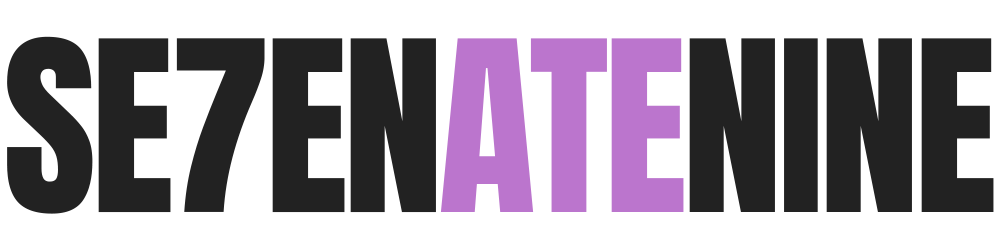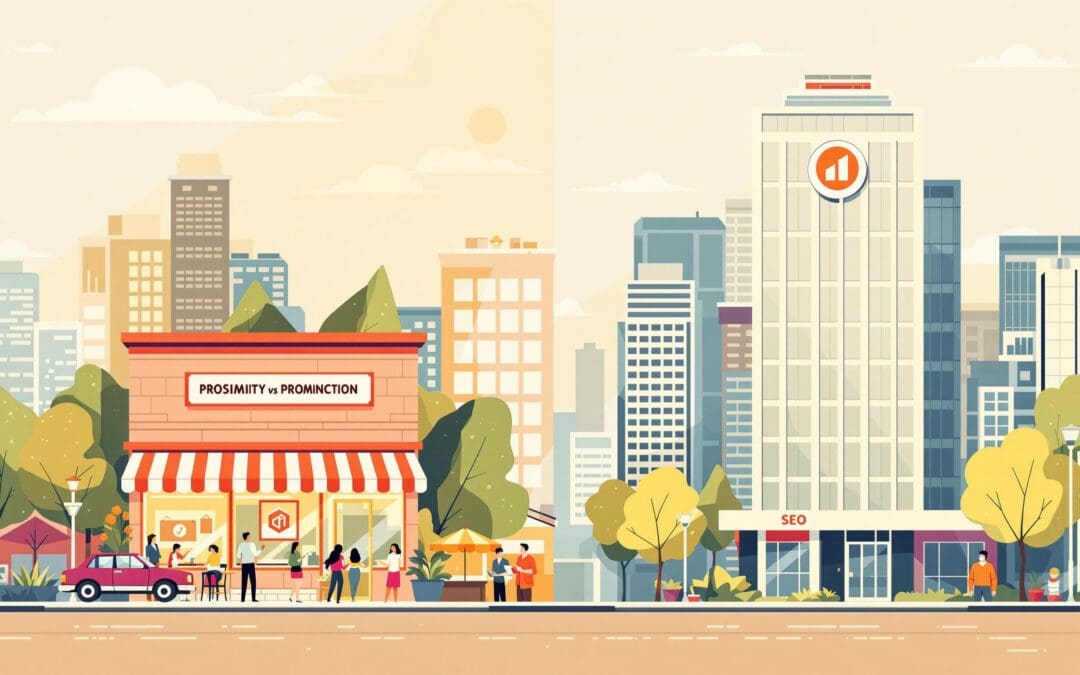A technical SEO audit ensures your website is optimized for search engines and users. It focuses on site speed, crawlability, mobile performance, and more. Here’s a quick breakdown:
- Tools Needed: Google Search Console, Screaming Frog, GTmetrix.
- Key Steps:
- Check Site Crawling: Use Google Search Console to identify indexing issues and fix robots.txt or sitemap errors.
- Test Site Speed: Analyze performance with GTmetrix and optimize for Core Web Vitals.
- Check Mobile Display: Ensure your site is mobile-friendly using tools like Lighthouse.
- Find Dead Links: Use Screaming Frog to locate and fix broken links.
- Fix Page Elements: Review titles, meta descriptions, and duplicate content.
Pro Tip: Regular audits (quarterly or biannual) keep your site in top shape and improve rankings.
Quick Comparison of Tools
| Tool | Function | Cost |
|---|---|---|
| Google Search Console | Monitors indexing & errors | Free |
| Screaming Frog | Crawls for SEO issues | Free (up to 500 URLs), $199/year for unlimited |
| GTmetrix | Analyzes site speed | Free |
These steps and tools help you fix technical issues, boost visibility, and improve user experience.
Screaming Frog SEO Spider Tutorial – How To Do An SEO Audit
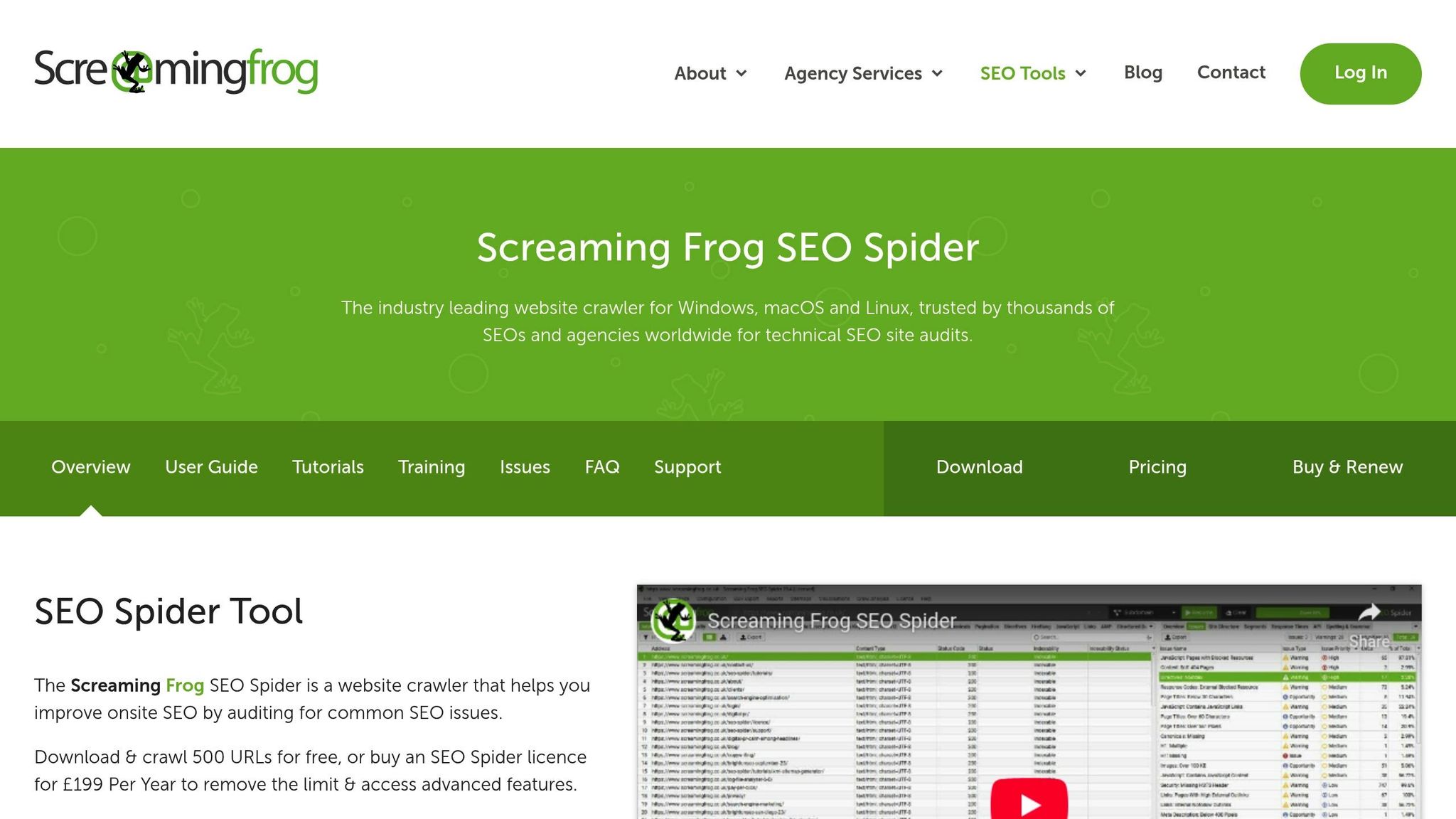
Required Tools for Your Audit
To carry out a technical SEO audit, you’ll need tools that can spot and fix key issues. Many of these tools are either free or affordable.
Key SEO Audit Tools
| Tool | Primary Function | Cost | Highlights |
|---|---|---|---|
| Google Search Console | Site monitoring and indexing | Free | Tracks search performance, indexing status, and technical problems |
| Screaming Frog SEO Spider | Website crawling and analysis | Free for up to 500 URLs; $199/year for unlimited | Detects broken links, duplicate content, and other technical SEO concerns |
| GTmetrix | Performance analysis | Free | Measures page speed and suggests optimizations |
"Google Search Console is a free service offered by Google that helps you monitor, maintain, and troubleshoot your site’s presence in Google Search results".
Screaming Frog SEO Spider helps by crawling your site to find broken links, analyze metadata, and flag duplicate content.
Once you have these tools, setting them up is the next step.
Tool Setup Guide
-
Google Search Console Setup
- Verify your site ownership using the Domain property option to track all subdomains and pages under your domain.
-
Screaming Frog Configuration
- Adjust crawl settings to include international setups.
- Enable JavaScript crawling to capture dynamic content.
- Set up detection for duplicate content.
- Add your XML sitemap URL for better analysis.
-
GTmetrix Integration
- Create an account and set regional parameters to get detailed speed reports.
- Monitor critical pages to stay ahead of performance issues.
If you’re using WordPress, consider the free version of Yoast SEO for additional help. Bing Webmaster Tools also complements Google Search Console. Together, Google Search Console, Screaming Frog’s free version, and GTmetrix offer enough functionality for most DIY technical SEO audits.
Step 1: Check Site Crawling
Review Google Search Console Index
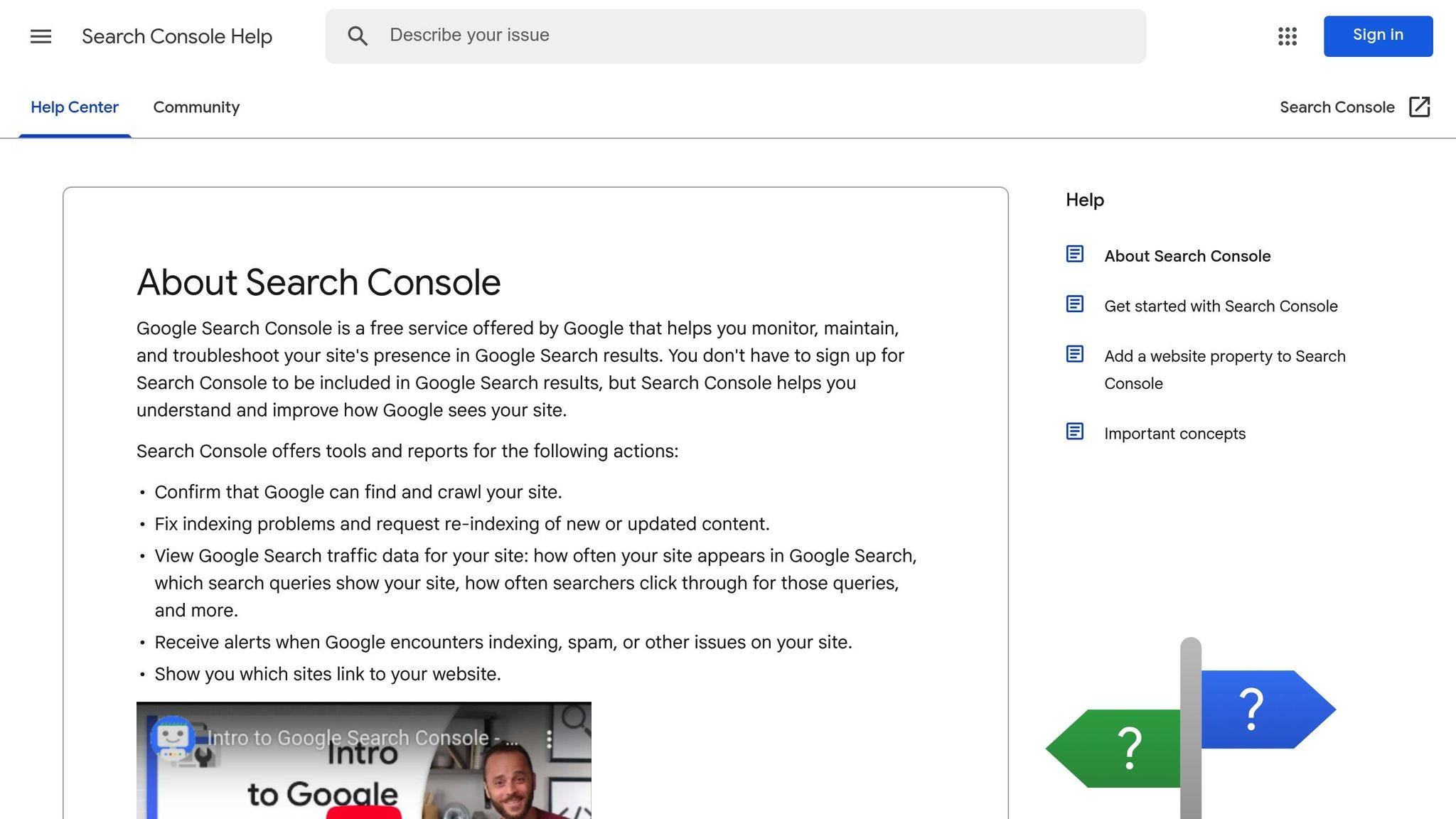
Start by assessing how Google indexes your site. Open Google Search Console and use the URL Inspection tool to check the indexing status of your pages.
To evaluate page indexing:
- Enter the page URL in the search bar.
- Review details like discovery source, crawl success, canonical URL, last crawl date, and sitemap references.
- If problems are detected, use the Test Live URL option and request indexing.
Afterward, double-check your robots.txt file and XML sitemap to ensure smooth crawling.
Fix Robots.txt and Sitemap
Make sure your robots.txt and XML sitemap are set up correctly to support proper crawling. Below are common problems and their fixes:
| Common Issue | Impact | Solution |
|---|---|---|
| Incorrect Disallow rules | Blocks key pages | Adjust overly broad patterns in your robots.txt |
| Missing sitemap reference | Slows down crawl efficiency | Add "Sitemap: https://example.com/sitemap.xml" |
| Invalid sitemap URLs | Wastes crawl budget | Remove 404 errors and redirects from the sitemap |
| Blocked sitemap access | Prevents indexing | Ensure robots.txt allows access to the sitemap |
These issues should be resolved as soon as possible. Remember, robots.txt should guide crawling, not indexing. Avoid outdated rules, overly broad disallow patterns, or unreviewed changes from SEO plugins.
For better crawling efficiency:
- Submit your sitemap to major search engines.
- Regularly monitor coverage reports for any indexing issues.
- Fix server errors quickly to prevent URL removal.
- Keep your sitemap updated whenever content changes.
Step 2: Test Site Speed
Checking your site’s speed is key to improving user experience and boosting rankings.
GTmetrix Speed Analysis
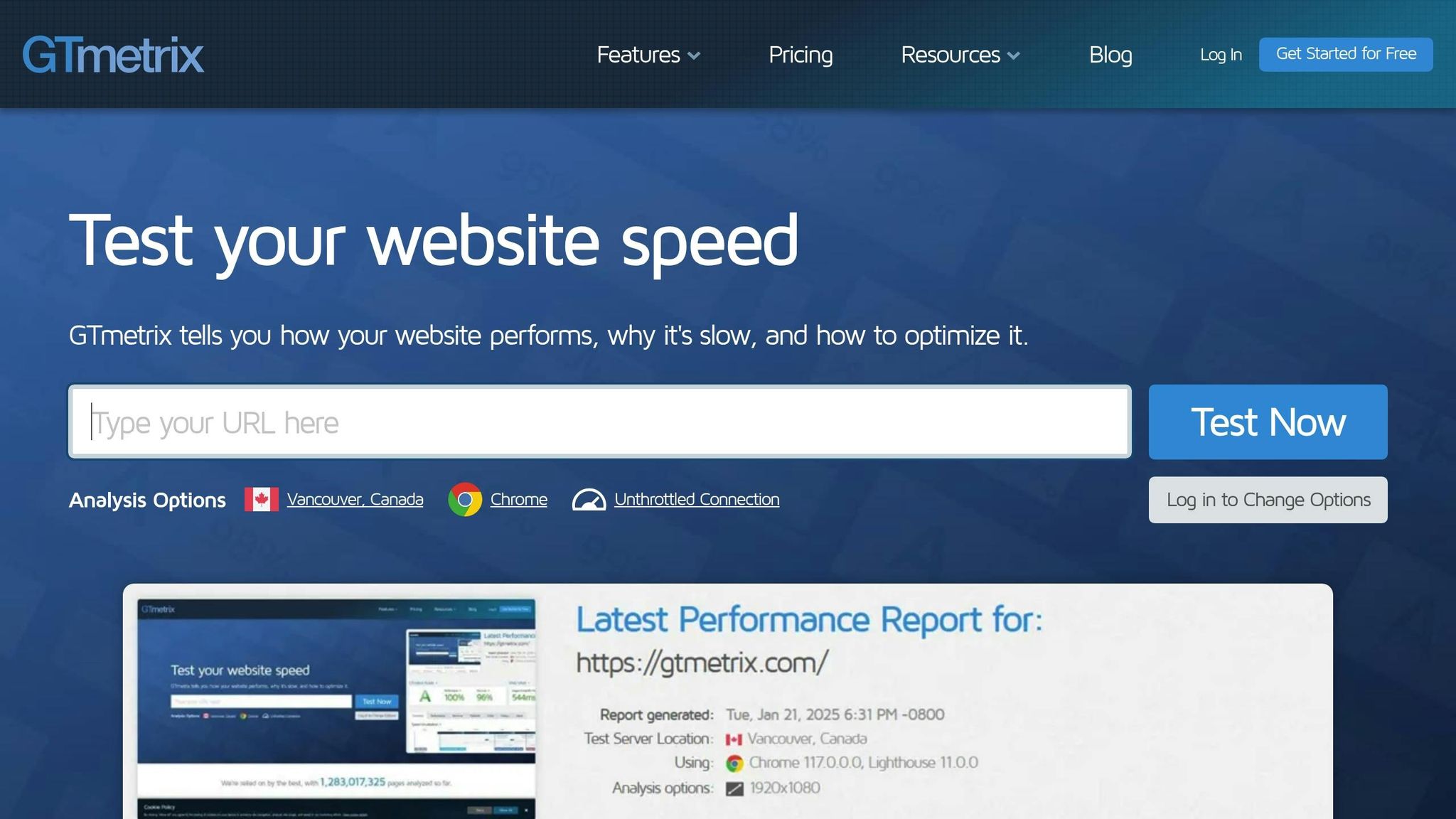
Sign up for a free GTmetrix account and run an HTTPS test from a location close to your audience. Here’s what to focus on in the report:
| Report Section | What to Check | Why It Matters |
|---|---|---|
| Summary Tab | Overall Grade & Web Vitals | Get a quick view of your site’s performance. |
| Performance Tab | Loading metrics & scores | Spot specific areas slowing your site down. |
| Structure Tab | Page construction issues | Identify areas for performance tweaks. |
| Waterfall Chart | Resource loading sequence | Pinpoint which elements are taking too long to load. |
Core Web Vitals Check
After reviewing GTmetrix, dive into your Core Web Vitals for a deeper analysis of your site’s performance:
- Largest Contentful Paint (LCP): Ensure key content loads within 2.5 seconds.
- Interaction to Next Paint (INP): Replacing First Input Delay as of March 2024, aim for response times under 200 milliseconds.
- Cumulative Layout Shift (CLS): Keep your CLS score below 0.1 to avoid layout disruptions.
"Core Web Vitals is a set of metrics that measure real-world user experience for loading performance, interactivity, and visual stability of the page." – Google
Speed Improvement Tips
Here are some actionable ways to optimize your site’s speed:
Server-Side Tweaks:
- Upgrade to VPS or dedicated hosting.
- Enable GZIP compression.
- Set up browser caching.
- Use a CDN to serve content globally.
Content Adjustments:
- Compress images with tools like ImageOptim or Kraken.
- Minify JavaScript and CSS files.
- Remove plugins and scripts you don’t need.
- Enable lazy loading for images.
- Switch to modern formats like WebP.
- Clean up and optimize database queries.
Technical Fixes:
- Get rid of render-blocking JavaScript.
- Reduce the number of HTTP requests.
- Fix broken links (404 errors).
- Minimize redirects.
- Use DNS prefetching for faster resource loading.
Studies show that pages loading in 0-4 seconds yield the best conversion rates, while a 1-second delay can cut conversions by 7%. Regularly monitor your progress using GTmetrix’s History tab.
sbb-itb-0702126
Step 3: Check Mobile Display
With 92.3% of internet users browsing content on mobile devices, making sure your site works seamlessly on smartphones and tablets is a must for better SEO performance.
Mobile Display Tests
Here are two ways to test how well your site performs on mobile:
- Chrome DevTools’ Lighthouse: Run a mobile audit to evaluate performance, accessibility, best practices, and SEO.
- PageSpeed Insights: Analyze Core Web Vitals and mobile usability scores.
Use the insights from these tools to fine-tune your mobile design.
Mobile Design Fixes
Based on mobile user experience research, here are some practical updates to improve your site’s mobile usability:
-
Navigation Tweaks
- Use buttons that are at least 48×48 pixels and position key navigation controls within easy thumb reach.
- Add enough space between clickable elements to avoid accidental taps.
-
Content Adjustments
- Include a viewport meta tag to ensure proper scaling on different devices.
- Use responsive images that adapt smoothly to various screen sizes.
- Opt for readable font sizes and comfortable line spacing for better readability.
-
Technical Updates
- Implement lazy loading for images below the fold to speed up page load times.
- Compress media files to reduce their size without losing quality.
- Replace outdated Adobe Flash elements with HTML5 for multimedia content.
"Being mobile-friendly means your website displays different versions depending on what devices visitors are using…a mobile-friendly website adjusts to give users a better viewing experience." – Amanda Hetler, Senior Editor, TechTarget
Real-World Examples
Amazon improved its mobile experience by making the "Shoe Size" accordion heading sticky while users scroll through size options. This tweak made it easier for customers to close the section and improved navigation. Similarly, the food delivery app Wolt enhanced its mobile design by notifying users when a step was complete, showing the courier’s GPS location, and even adding a mini-game to entertain users during wait times.
These updates not only create a smoother mobile experience but also play a key role in boosting your site’s SEO.
Step 4: Find Dead Links
Broken links can hurt both your site’s SEO and how visitors interact with your content. In fact, research shows that 89% of consumers will choose a competitor if they encounter issues like broken links on your site.
How to Use Screaming Frog for Link Checks
Screaming Frog SEO Spider is a handy tool for spotting broken links. The free version lets you crawl up to 500 URLs, making it ideal for small to medium-sized websites.
-
Set Up the Crawl
- Enable crawling of fragment identifiers.
- Include both internal and external links in your crawl.
- Configure settings to follow redirects.
-
Review the Results
- Use the ‘Response Codes’ tab to filter for ‘Client Error (4XX)’.
- Check the "Inlinks" tab to see which pages contain broken links.
- Export the data by navigating to Bulk Export > Response Codes > Client Error (4XX) Inlinks.
Once you’ve identified broken links, it’s time to fix them.
How to Fix Broken Links
Fixing broken links is an important step to improve your site’s functionality and user experience. Here’s how to tackle the issue:
For Internal Links:
- Correct typos in URLs.
- Set up 301 redirects to guide users to the right content.
- Update your site’s structure to remove outdated links.
- Eliminate links pointing to deleted pages.
For External Links:
- Double-check the URL for errors.
- Replace broken links with alternative, reliable sources if the original content is no longer available.
- Reach out to site owners and ask them to update backlinks pointing to your site.
- If possible, recreate valuable deleted content that was previously linked.
"Putting 301 redirects in place not only enhances the user experience of your website because your visitor is reaching the correct content, but 301 redirects also tell search engines that your page has moved and the search engine will then transfer the original page’s rank to the new page." – Erica Hartwick, Big Cat Creative
To stay on top of this, conduct link audits monthly and keep a maintenance log to avoid SEO penalties. For example, Squarespace has an effective URL management system that automatically sets up 301 redirects when URL slugs are changed, ensuring SEO value is preserved.
Step 5: Fix Page Elements
Fine-tuning your page elements can give your site a much-needed boost in search visibility. Why? Because less than 1% of users ever click on results beyond the first page of search results. Once you’ve handled broken links, it’s time to focus on improving the smaller details that make a big difference for SEO.
Title and Meta Description Review
Use tools like Screaming Frog to check for issues such as:
- Missing meta descriptions
- Duplicate titles across pages
- Titles longer than 60 characters
- Meta descriptions exceeding 155 characters
Make sure your meta descriptions stay within 920 pixels for desktop and 680 pixels for mobile. A well-crafted meta description can significantly increase your click-through rate.
"A meta description is a crucial part of your SEO. They are your business card in the search results and can help greatly improve the number of times people click on your search result in Google."
– Yoast
Fix Duplicate Content
Duplicate content can confuse search engines and weaken your SEO efforts. Common culprits and their fixes include:
| Content Type | Solution |
|---|---|
| URL Parameters | Add canonical tags |
| Domain Variations | Set up 301 redirects |
| Syndicated Content | Apply noindex tags |
| Similar Products | Write unique descriptions |
Always use absolute URLs for canonical tags and include self-referencing canonicals in the <head> section of each page. Also, make sure your internal links point to the canonical version of a page.
Clean Up URLs and Links
A clean, well-structured URL is easier for both users and search engines to understand. Follow these tips:
- Remove unnecessary parameters and special characters
- Use hyphens to separate words
- Keep URLs short and descriptive
- Use HTTPS for security
- Avoid including dates in URLs, especially for evergreen content
Reorganize your internal links to emphasize the most important pages. As Google’s John Mueller explains, "We do use the internal links to better understand the structure of a page. (…) If all the pages are linked to all the other pages on the website then there’s no real structure there."
Make it a habit to audit your page elements every month. Keep an eye on metrics like organic click-through rates and bounce rates to gauge the impact of your changes. These tweaks will strengthen your site’s SEO foundation and ensure every page is working toward your goals.
Conclusion: Summary and Follow-Up
Main Audit Points
A solid technical foundation is crucial for SEO success. This DIY audit has shown you how to assess and improve your site’s technical health step by step. Here’s a breakdown of the main areas covered in a technical SEO audit:
| Audit Area | Key Tools | Focus Areas |
|---|---|---|
| Site Crawling | Google Search Console | Indexing issues, crawl errors |
| Site Speed | GTmetrix, PageSpeed Insights | Loading times, Core Web Vitals |
| Mobile Display | Mobile-Friendly Test | Usability, responsive design |
| Link Health | Screaming Frog | Broken links, redirect chains |
| Page Elements | Search Console, Screaming Frog | Meta tags, canonicals, URLs |
Consistently monitoring these areas ensures your site remains optimized and performs well in search rankings.
"I have found conducting these audits several times a year will help you have specific data and information about things like page performance, traffic, and more. You can also see how your chosen keywords are doing and how your site ranks compared to the competition." – Peter Roesler, President, Small Business SEO
Regular Site Checks
How often you perform technical SEO audits depends on your site’s size and how often you publish content.
For Small Business Websites:
- Perform a full audit twice a year.
- Review Core Web Vitals every month.
- Check Google Search Console weekly.
For Large or Content-Rich Websites:
- Conduct audits quarterly.
- Monitor performance metrics monthly.
- Use automated tools to catch crawl errors as they happen.
- Keep track of all metrics in a well-organized spreadsheet.
Technical SEO isn’t something you can set and forget. Regular upkeep helps you catch and fix small problems before they hurt your rankings or traffic. If you notice a sudden drop in rankings or traffic, check these areas right away to identify and address any issues.